1. Download CIMCO Edit 8 from http://www.cimco.com/download/public/
2. From your Downloads folder double click on the download

3. Select Next

4. Check the box next to I accept the terms of the License Agreement then select Next

5. Select Next (Install Options)

6. Select Typical (Setup type)

** Steps 7 through 8 are for Floating license users only. All other users click Next and skip to step 9 **
7. Select Custom

8. Enable Software Manager then Select Next

9. Select Install

10. This will Place a CIMCO Edit 8 Icon on your desktop

11. Double click on the icon
12. If you had a previous version of CIMCO Edit on your system it will prompt you to Import the Configuration. Select Yes

13. CIMCO Edit comes with a 30 Day trial version. If you would like to continue using the free 30 Day trial select OK. If you have been provided with a .Cimcolicense file Select Find Keyfile

14. Navigate to the location where you saved the .Cimcolicense file and select Open

15. Select OK (License file successfully installed)

16. Select Yes (Online Activation)

17. Select OK (license activated successfully)
18. After installing V8 copy your .CimcoLicense key to your Desktop. Double click on the .CimcoLicense key and it should open in the new Licence File Viewer.

19. Click Install license file and you will then get this dialog.

20. Click Create local copy
21. This copies the license to the PC but in a new location: C:\ProgramData\CIMCO AS\
Installing a floating CIMCO license with CIMCO Software Manger 8
1. Download and install the full version of CIMCO Software 8 from http://www.cimco.com/download/public/
2. Copy the .CimcoLicense file that you received from In-House Solutions to your Desktop
3. Open the Software Manager 8

4. Select Choose License file

5. Select the .CimcoLicense file that you saved to your Desktop then select Open

6. Select Yes to the Online activation prompt

7. The License File activated successfully dialog should appear, select OK

8. Select Start to start the license server